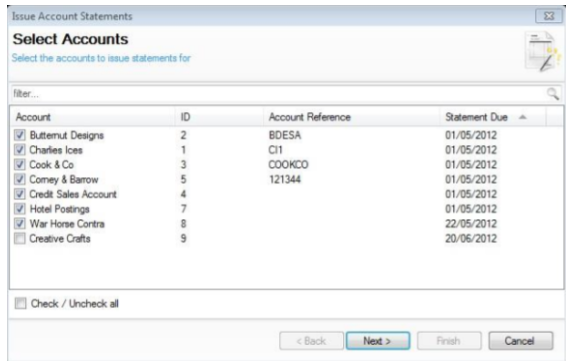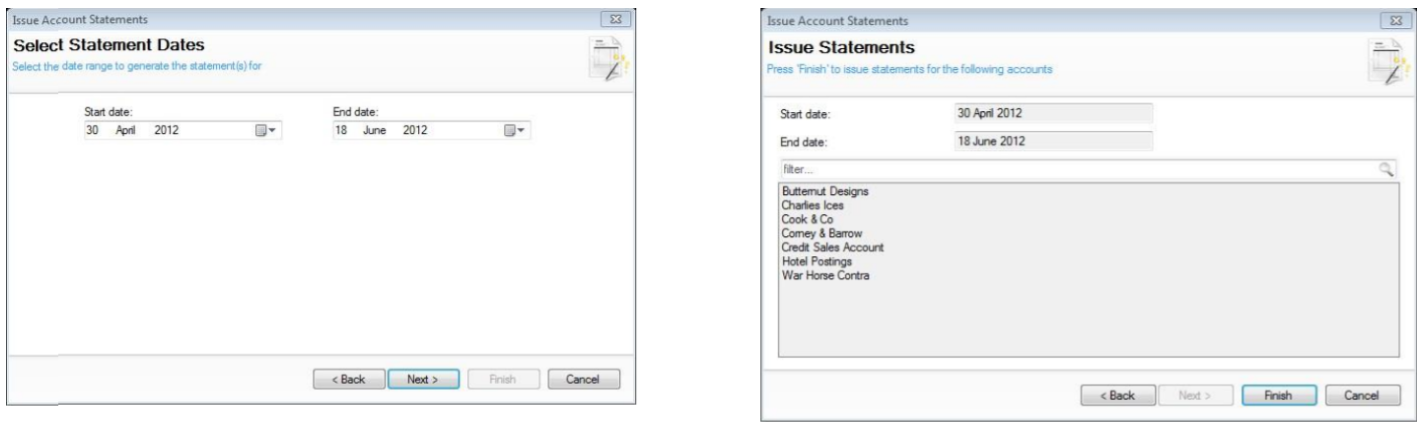Statements
When statements are due, they will automatically be displayed on the things to do and should be printed to update sales ledger module to advise the statements have been printed.
-
From the sales ledger front page click Issue Account Statements from the quick link menu options at the bottom of the screen, or alternatively click the Statements Overdue option from the things to do list.
-
The Select Accounts screen will be displayed and automatically tick the accounts that require statements to be printed
-
Click the Next button to continue.
-
The Select Statement Dates screen will be displayed and automatically have the correct statement dates set however these can be changed using the calendar drop downs.
-
Click the Next button and then the Finish button to issue the statements.